Splunk Searching with Time 1In this section, we are going to learn how to use timestamp in Splunk and how we can search for better results in our Splunk dataset with the help of appropriate time. How timestamps are usedThe processing of timestamps is a key step in processing events. Computer Splunk uses timestamps to:
Splunk software applies timestamps to index-time events. Timestamp values are automatically allocated using information that the program finds in the data on the raw case. Formats of TimestampSometimes, Splunk software represents time in Unix time. Time expressed in this way appears as a series of numbers, like 1518632124, for example. You can convert the UNIX time to either GMT or your local time using any UNIX time converter. The _time fieldThe field time shall be in UNIX time. The time field appears in a human-readable format within the UI in Splunk Web. The values in the field time are therefore stored in UNIX time. Narrow time rangesThe default time period for beginning a new quest is the Last 24 hours. This range helps to avoid running searches with overly extended time ranges, which resource the waste system and produce more results than we need. Whether we are running a new search, report, or dashboard creation, it's important to narrow the time range to adjust the dates or times we need. Time is critical in assessing what went wrong, too. When something happened, we always learn, if not precisely, what happened. Looking at incidents that occurred at the same time that something went wrong, will help link findings and identify the root cause of the problem. This segment explores how we can use the time to limit your search, and how we can combine events in our time quest. Time ranges to apply to your search.We are using the picker timescale to set time limits for our searches. We can limit a search with preset time ranges, create custom time ranges, assign date- or date- and time-based time ranges, or work with advanced features in the time picker. The following sections describe those options. Note: If the one is located in a different timezone, time-based searches will use the Splunk instance event timestamp, which indexed the data at the time of data insertion. Select from the list of Preset time rangesThe picker time range includes many built-in time ranges options, which are already defined in the time.conf file. From a list of Real-time windows, you can pick Relative time ranges, and scan for All Time. 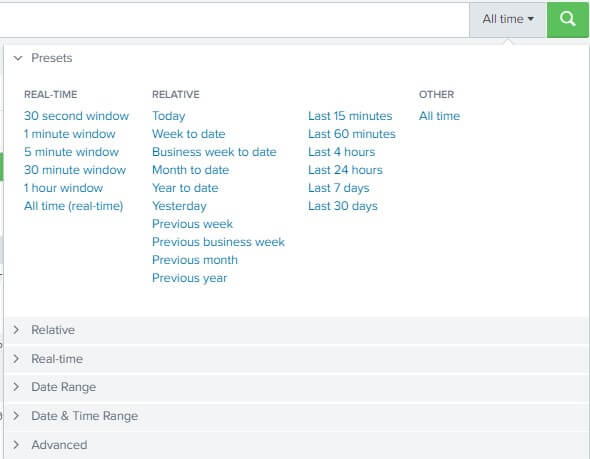
Custom Relative time rangesWe are using Relative time range options to determine a custom time period relevant to Now or the Beginning of the current time for our quest. From the time scale units list, we can select: Seconds Ago, Minutes Ago, and so forth. 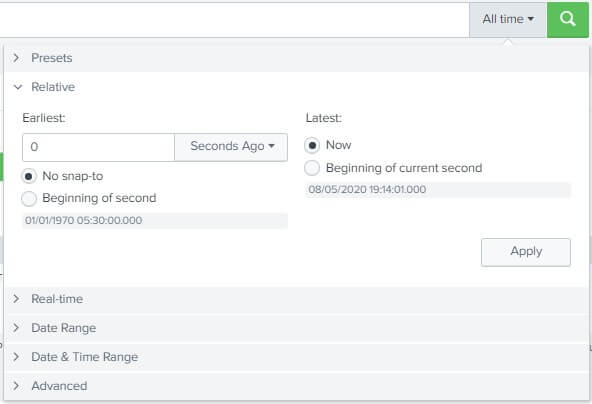
By default, No Snap-to is set to Earliest, and Now to Last. When we choose the Earliest or Latest snap-to option, the time span will snap to the start of the time frame we pick. For example, if we select Days Ago, today begins with the Earliest snap to value. 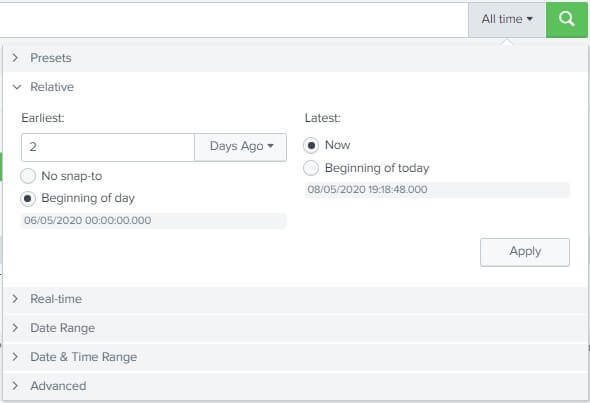
When we make the choices, the preview boxes below the fields change to the time period. Custom Real-time time rangesThe Real-time option allows us to define a custom Earliest time to search in real-time. Since this time range is not appropriate for a real-time quest. 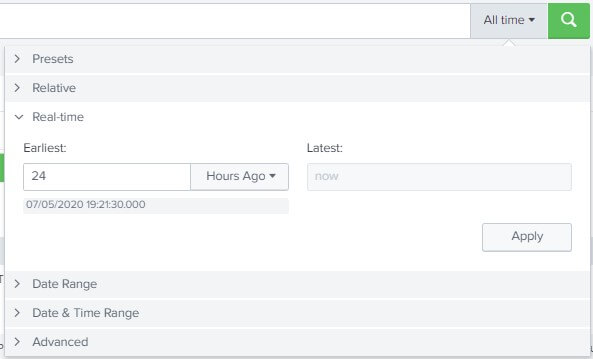
Define custom Date rangesUse the Date Range option in your search to determine the custom calendar dates. We can switch between events return options: between a start and end date, before a date, and after a date. 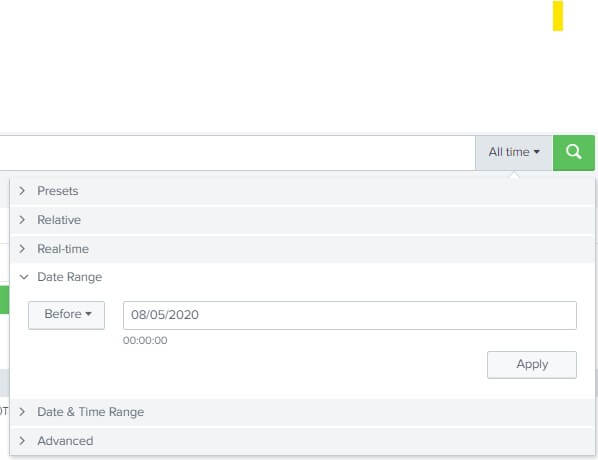
We may type the date in the text box for these fields, or pick the date from a calendar. 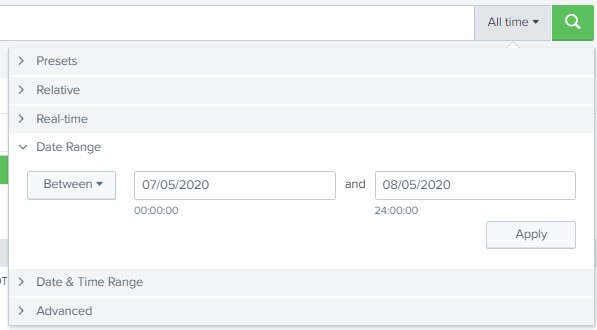
Custom Date & Time rangesWe can also use the Date & Time Range option to determine our search start and end custom calendar dates and times. 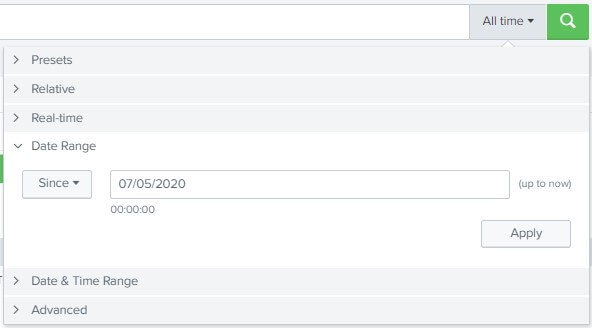
We may type the date in the text box, or select the date from a calendar.
Next TopicSplunk Searching with Time 2
|
 For Videos Join Our Youtube Channel: Join Now
For Videos Join Our Youtube Channel: Join Now
Feedback
- Send your Feedback to [email protected]
Help Others, Please Share










