Add Hyperlink in PDF
A hyperlink is a word or picture that can be clicked in the current document to jump into a new document or webpage containing details about it.
In PDFs, a hyperlink is a pre-defined area on the page that is clickable. It is like an invisible square box whenever users hover their mouse cursor over that area; their cursor changes indicating that it is a link that is clickable.
Let's learn how to add a hyperlink in PDF.
Adding a hyperlink in PDF using Adobe Acrobat DC
- Open your PDF in Adobe Acrobat DC in which you want to add a hyperlink.
Note- Free version of Adobe Acrobat provides limited tools, so for adding a hyperlink to your PDF, you need to purchase the Adobe Acrobat DC.
- Now go to the Tools section and click on Edit PDF.
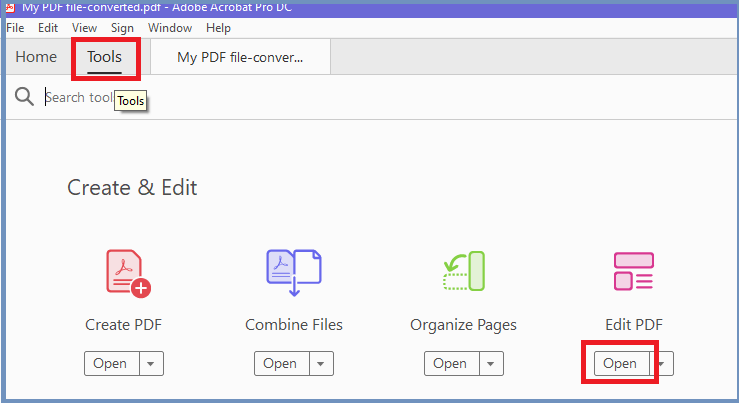
- Your PDF will open with the toolbar. Select the Link tab from the toolbar and click on Add/edit web or document link.
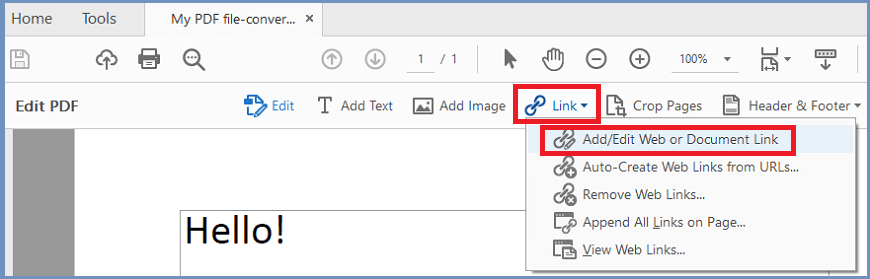
- Draw a box over the text through a mouse cursor that you want to highlight in your PDF.
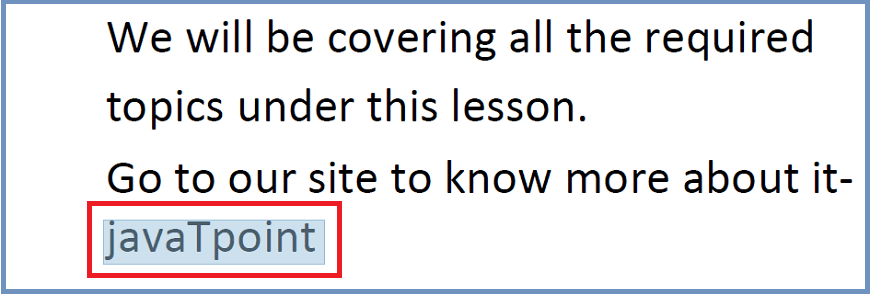
- As soon as you draw the box, a new window of Create Link will pop-up n the screen.
- Choose the setting options as per your need. As in my case, I want to open a webpage with my link, so I have chosen to Open a web page option.
- Now click on the Next button.
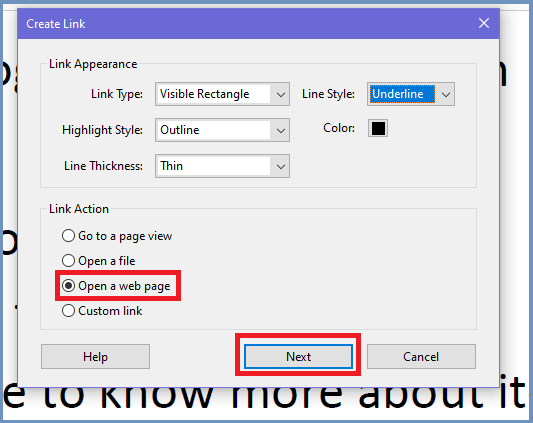
- Again a new window of Edit URL will pop-up on the screen to enter a URL for your text.
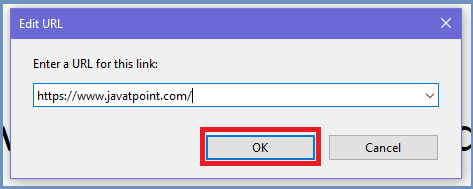
- Enter the URL of the web page that you want to open through that text and press OK.
- Finally, save your PDF. For this, go to File>Save or press Ctrl+S.
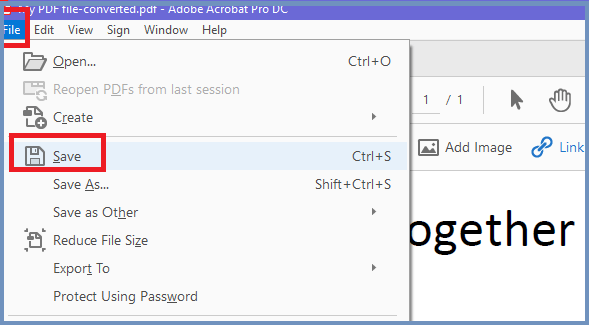
- The hyperlink will be added to your PDF.
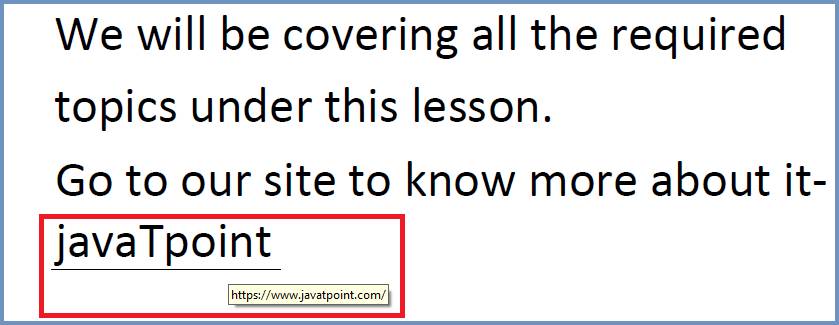
- Now, whenever a user clicks on that text, he will be jumped into the webpage that you have added in the URL section.
Adding a hyperlink in PDF using online tools
- Open your web browser and search for how to add a hyperlink in PDF.
- There are so many options available online, like rasteredge.com, sejda.com, sodapdf.com, deftpdf.com.
- Choose any of them, let's say you choose sejda.com, open it.
- Click on the Upload PDF file and select the PDF file in which you want to add hyperlink.
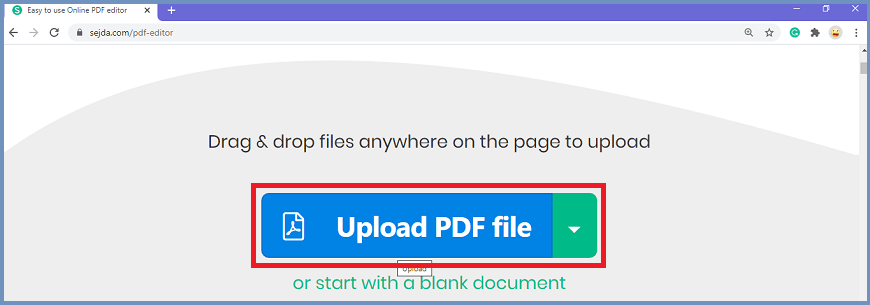
- After uploading your File, the whole toolbar will appear on the screen. Click on the Links tool.
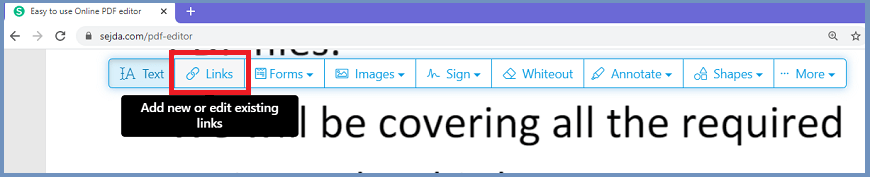
- Select the text on which you want to add hyperlink.
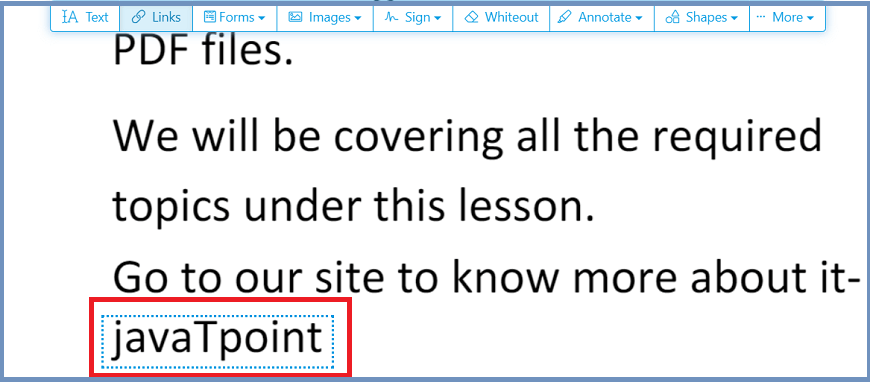
- As soon as you select the text, a new window of Link Properties will appear on the screen.
- Choose your option and enter the information or URL. Like in my case, I want to open an external URL through my text, so I have chosen a link to external URL option.
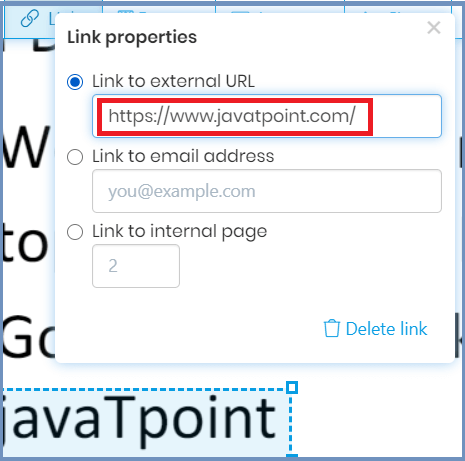
- Finally, press enter, and the hyperlink will be added to your text.
- Now click on Apply changes to save the applied changes.
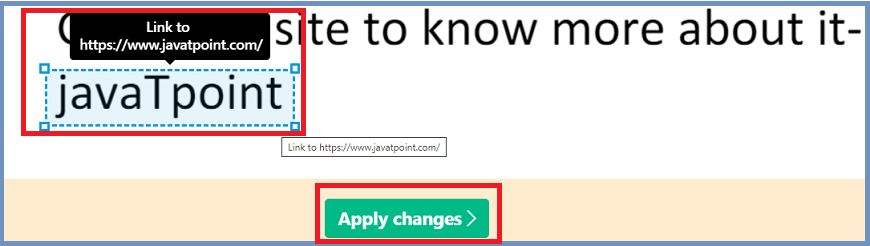
- Click on Download to download your saved PDF file.
|
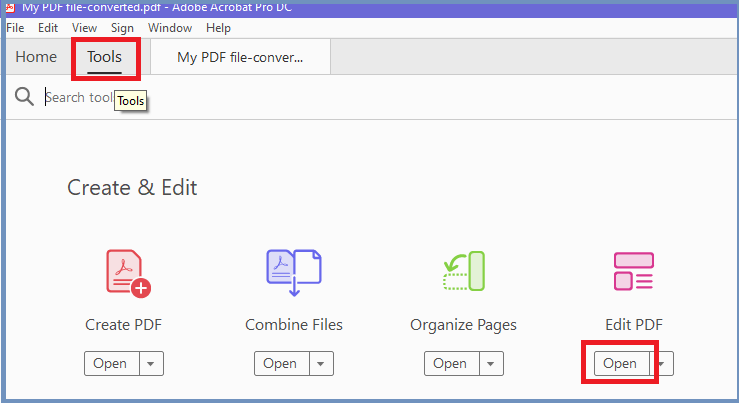
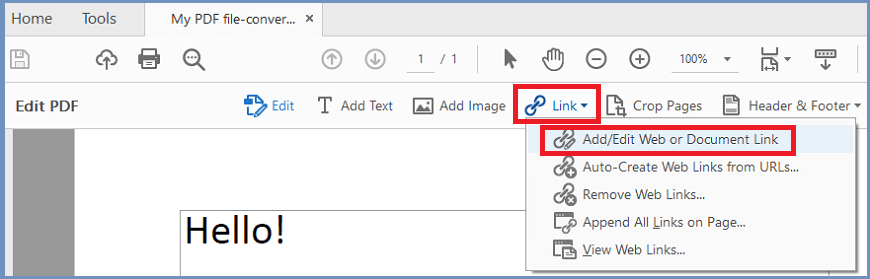
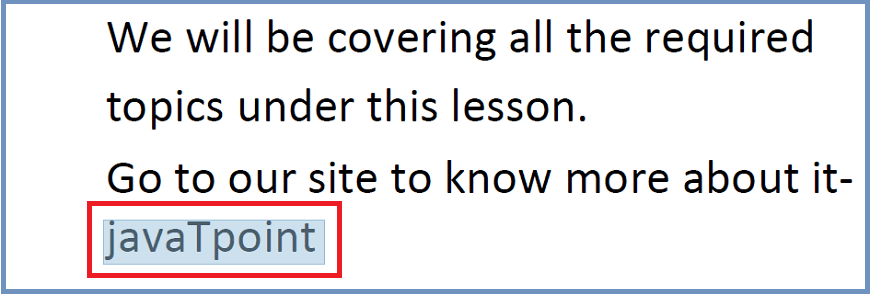
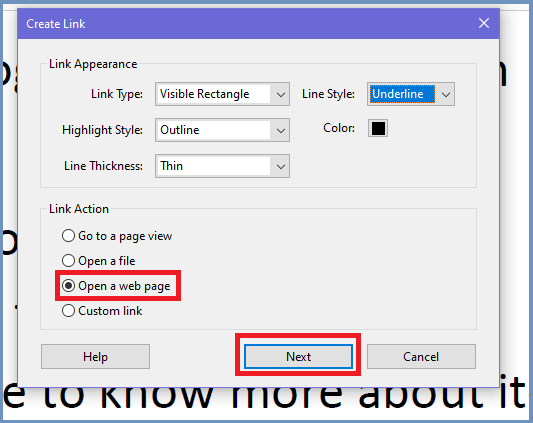
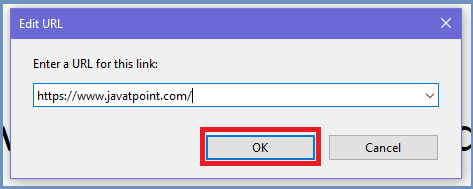
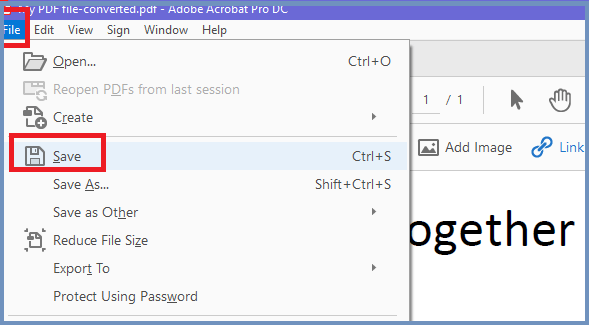
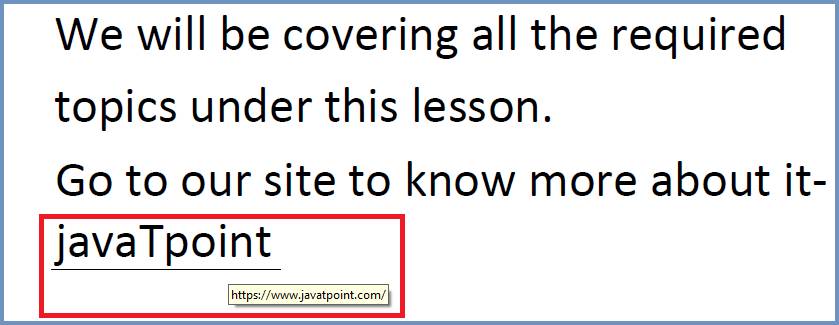
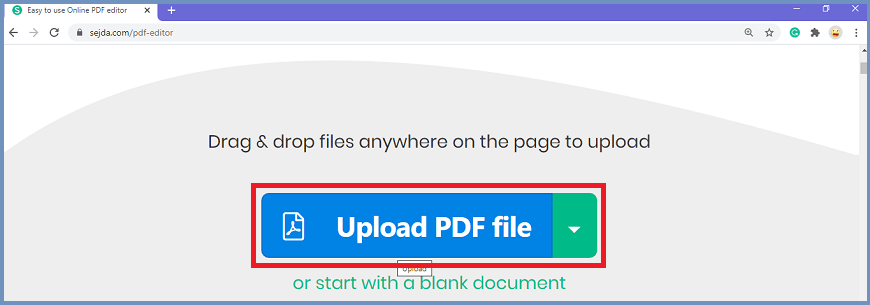
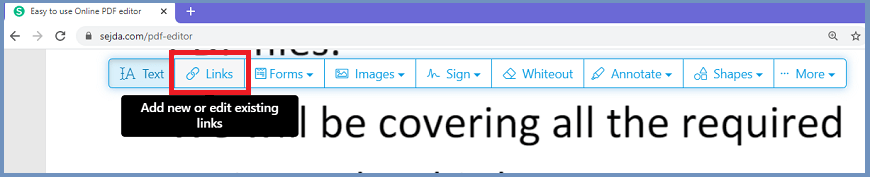
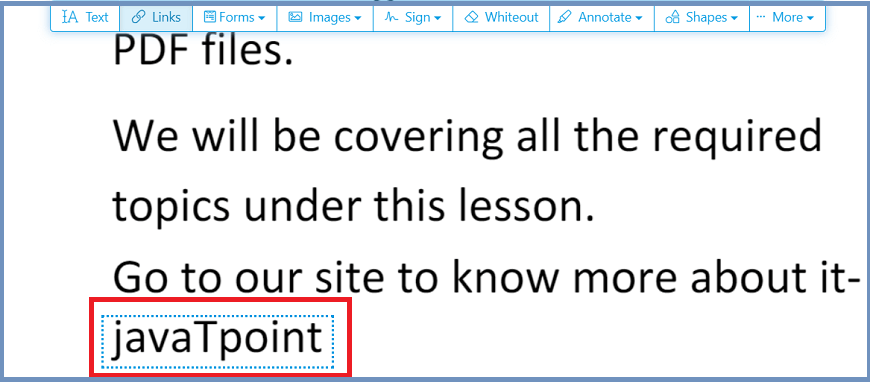
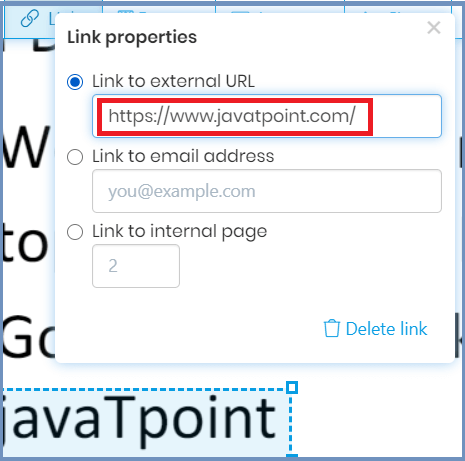
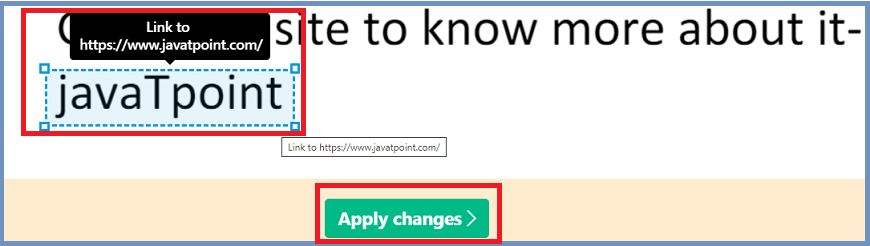
 For Videos Join Our Youtube Channel: Join Now
For Videos Join Our Youtube Channel: Join Now










