Convert HTML to PDFThe file written in HTML (HyperText Mark-up Language) is called Web pages. HTML is a web format file, and we can change it into a text editor. When you convert a web page into PDF, the HTML file and all associated files (such as images, text files, hyperlinks, and forms) will include in the process of conversion. Convert HTML to PDF using Adobe Acrobat DC
Note- Free version of Adobe Acrobat provides limited tools, so for this tool, you need to purchase the Adobe Acrobat DC.
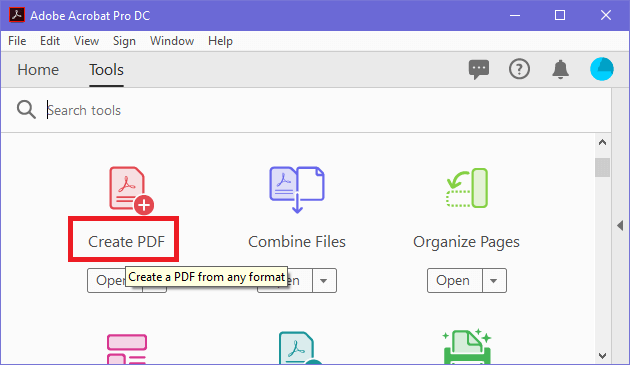
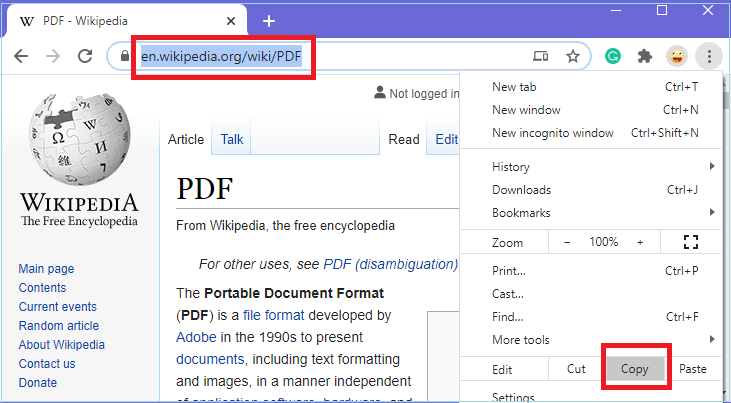
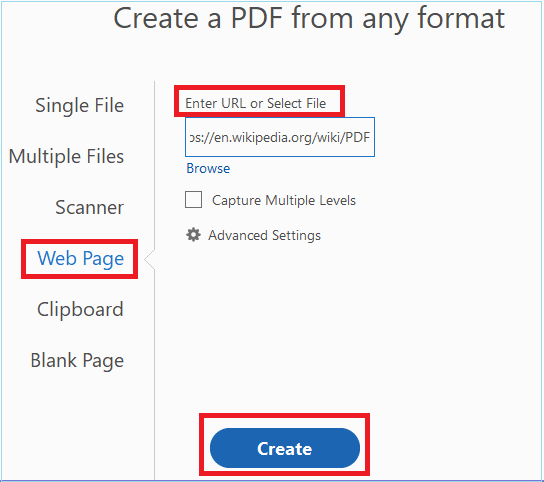
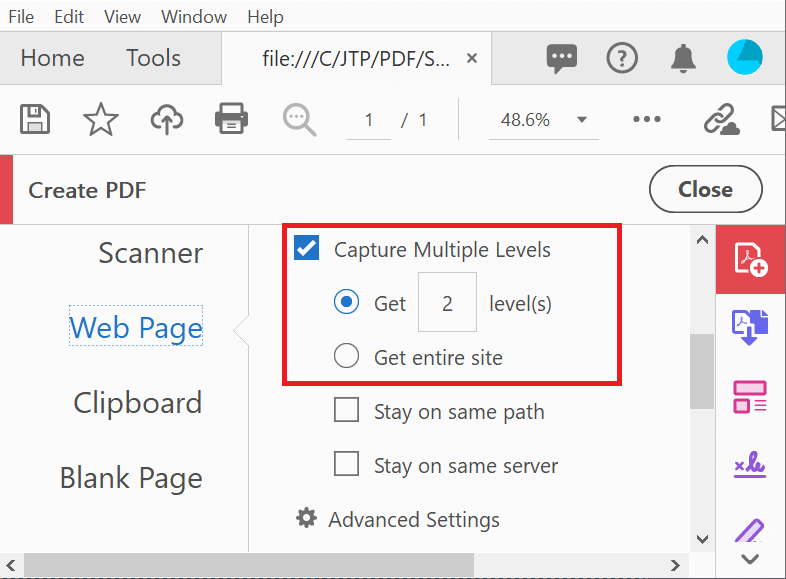
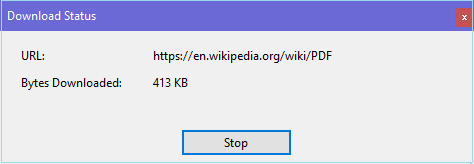
Convert HTML to PDF using Online ToolsThere are various online tools available to convert HTML to PDF. Such as html2pdf, pdfcrowd, sejda, onlineConvert, sodapdf, pdfCandy, etc. Here, we will use the sejda tool.
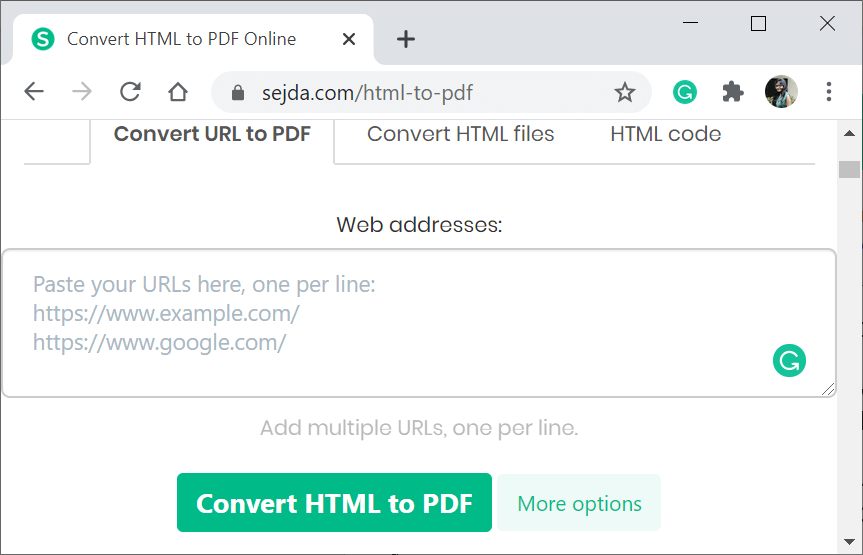
Convert URL to PDF: Here, you can enter the URL of the web page and directly convert it into PDF. Convert HTML Files: If you have an HTML file on your computer, then you can browse to the location of HTML and then convert it into PDF. HTML Code: Here, you can enter the HTML code and then convert it into PDF. Let's take the Convert HTML Files option.
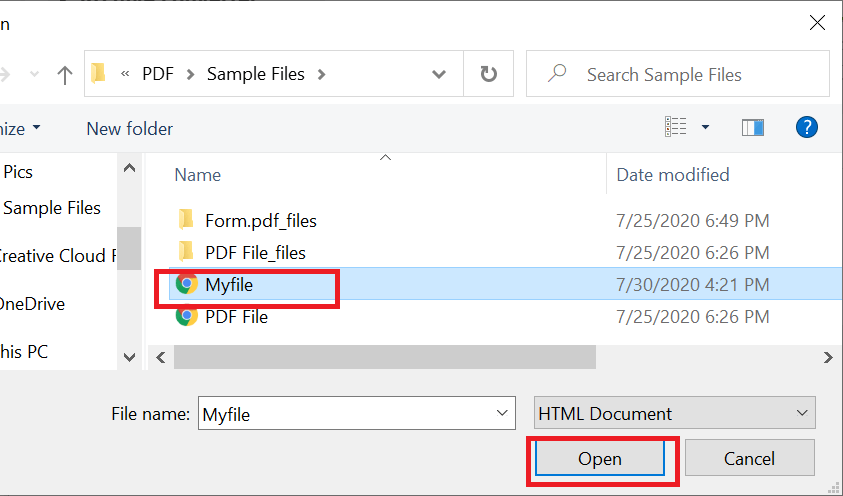
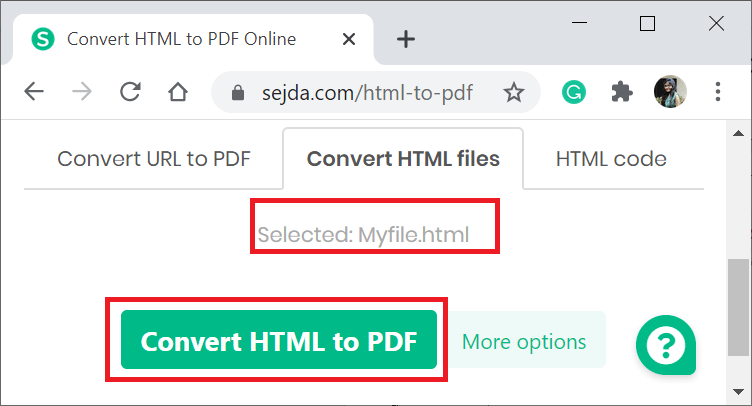
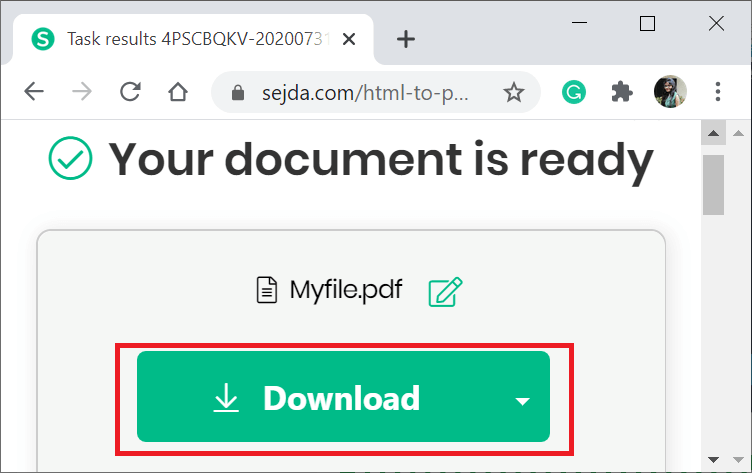
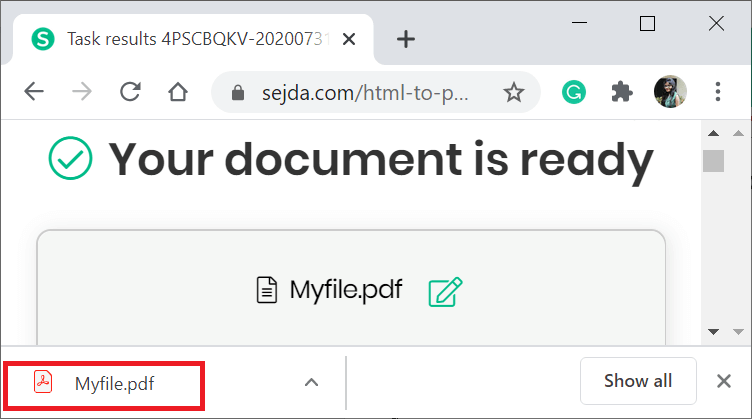
Next TopicConvert TIFF to PDF
|
 For Videos Join Our Youtube Channel: Join Now
For Videos Join Our Youtube Channel: Join Now
Feedback
- Send your Feedback to [email protected]
Help Others, Please Share





 ) and select Copy or simply click on URL and press Ctrl+C.
) and select Copy or simply click on URL and press Ctrl+C.




