How to install XDM on Kali LinuxAs we all know, almost all web browsers available on the internet come with their own default download managers. However, we all know that these file downloaders just work fine when you do not need to download many files. Although you are a user who generally downloads more files than the average user, you definitely need a highly sophisticated download manager like XDM. Therefore, this tutorial will not only show you how to install the XDM manager on your kali Linux operating system but also explains a lot more about it. Therefore we will be going to cover the following point to understand the XDM.
IntroductionSometimes, the Xtreme Download Manager, also known as XDM or XDMAN, is a popular cross-platform download manager available for Linux, Windows, and macOS. It is also compatible with all major web browsers such as Chrome, Firefox, Safari, enabling you to download directly from XDM when you try to download something in your web browser. It is particularly useful when you have slow/limited network connectivity, and you have to manage your downloads. Imagine downloading a huge file from the internet on a slow network. What if you could pause and resume the download at will? XDM helps you in such situations. Some of the main features of XDM are as follows:
How to install XDM on Kali Linux?Before installing XDM on your system, it will be great if you check whether java is installed on your operating system. To check whether java is installed on your system, type the following given command on your Terminal. Command Output 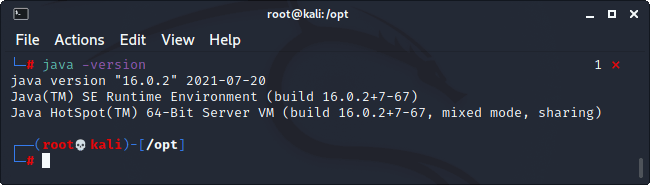
If java is already installed on your system, it will show you java version-related information installed on your system so that you can follow the next step. If you haven't installed java on your system, you can use the following command to install it, so follow the command below to install it. Command 1. To Download the XDM, open the chrome browser and type "download XDM" in the search box. Once the search gets completed, click on the first suggestion and downloads the XDM.zip file as shown below: 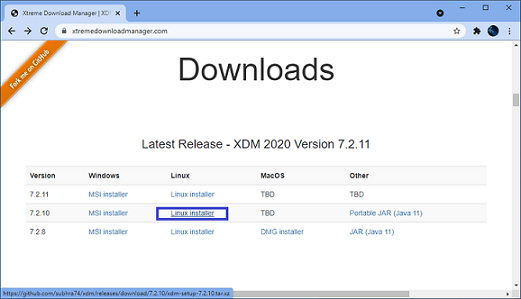
2. After you are downloading the file, now copy or move the downloaded file to the desktop as shown below: 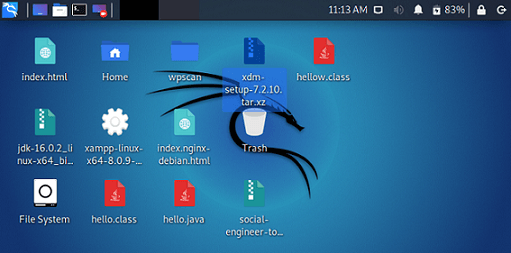
3. Here, select the xdm file and click on the right button on the mouse to open more options, then click on the " extract here" option as shown below: 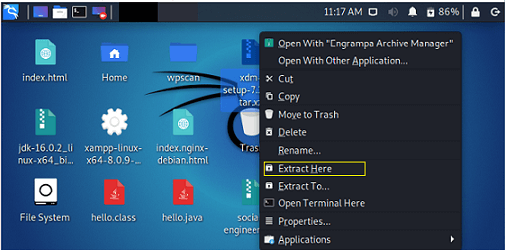
4. Once the file gets extracted successfully, open the Terminal as root or switch to the root account. Next, change your directory to the directory of the xdm file. Command Output 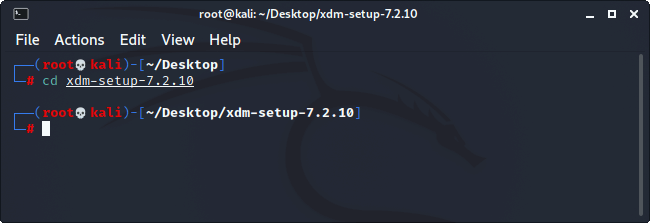
7. Finally, to install the XDM, type the following command and press enter to execute the command as shown below: Command Output 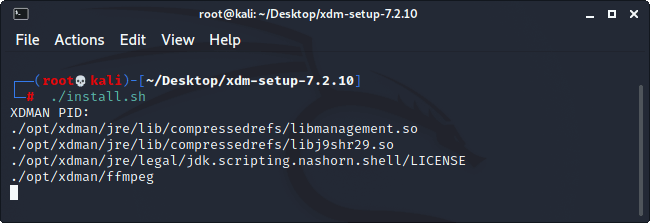
7. Here, all work is completed, and XDM is successfully installed on your operating system. Let see what it looks like when we run it for the very first time: 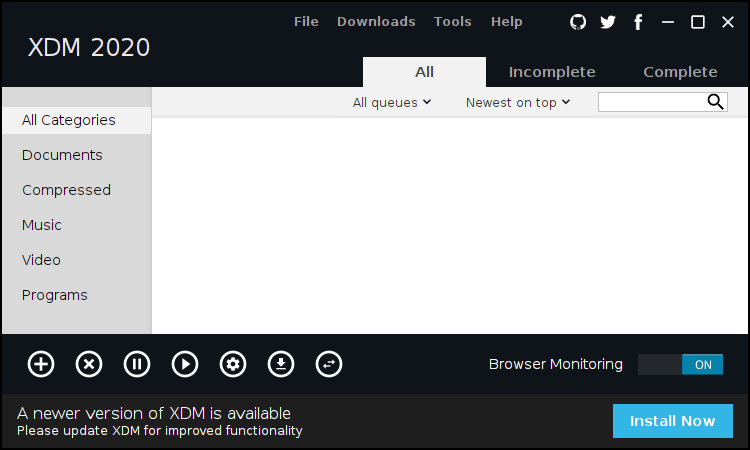
Setup Xtreme Download Manager integration for browsersOnce the installation process gets finished, the final step is to set up XDM integration on your browsers. Therefore, we show you an easy method that can use for XDM integration in the Firefox web browser. 1. Open your browser such as in our case we are using the Firefox: 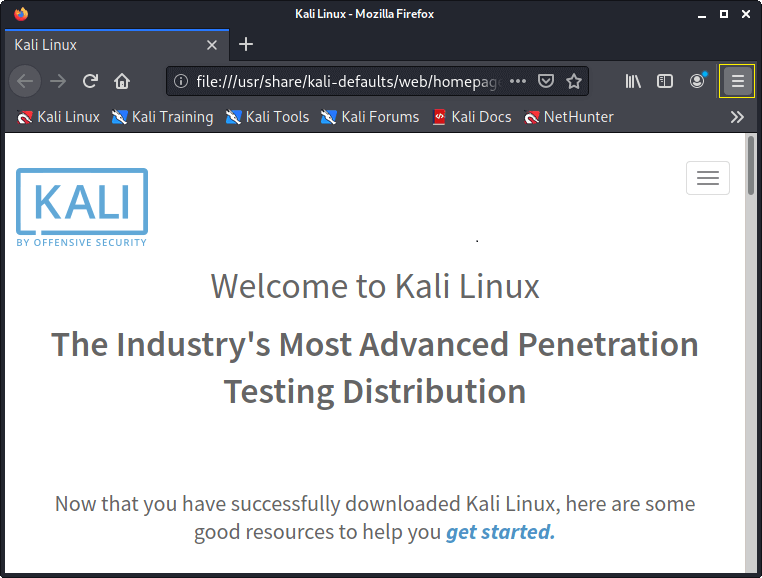
2. Go to System Settings (or Preferences) as shown below: 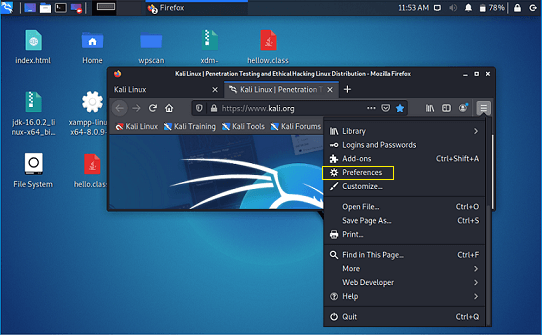
3. Now search for "Network Settings". 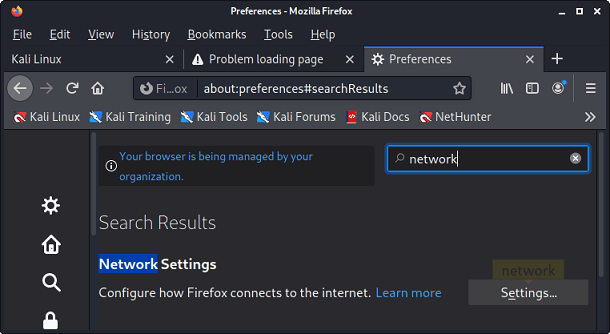
4. Once you open the "Network Settings," look for "Network Proxy" and select "Automatic". 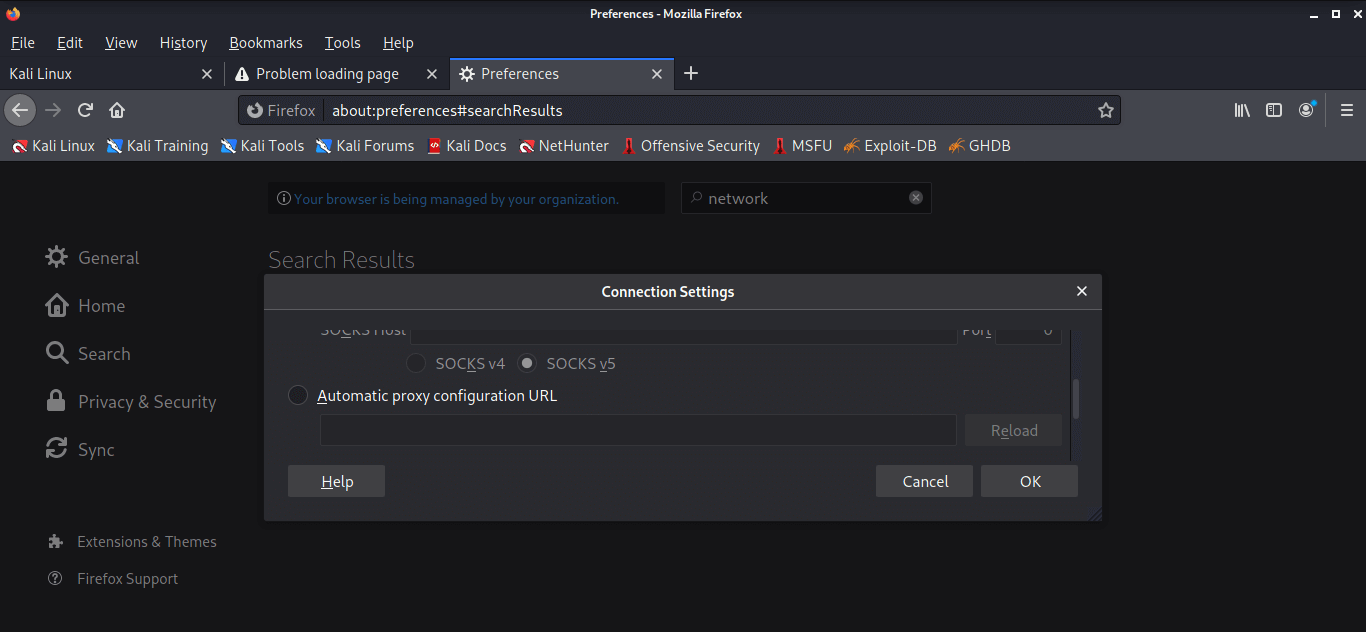
5. Once you select the "Automatic" option, a text box will appear where you have to paste the following link: 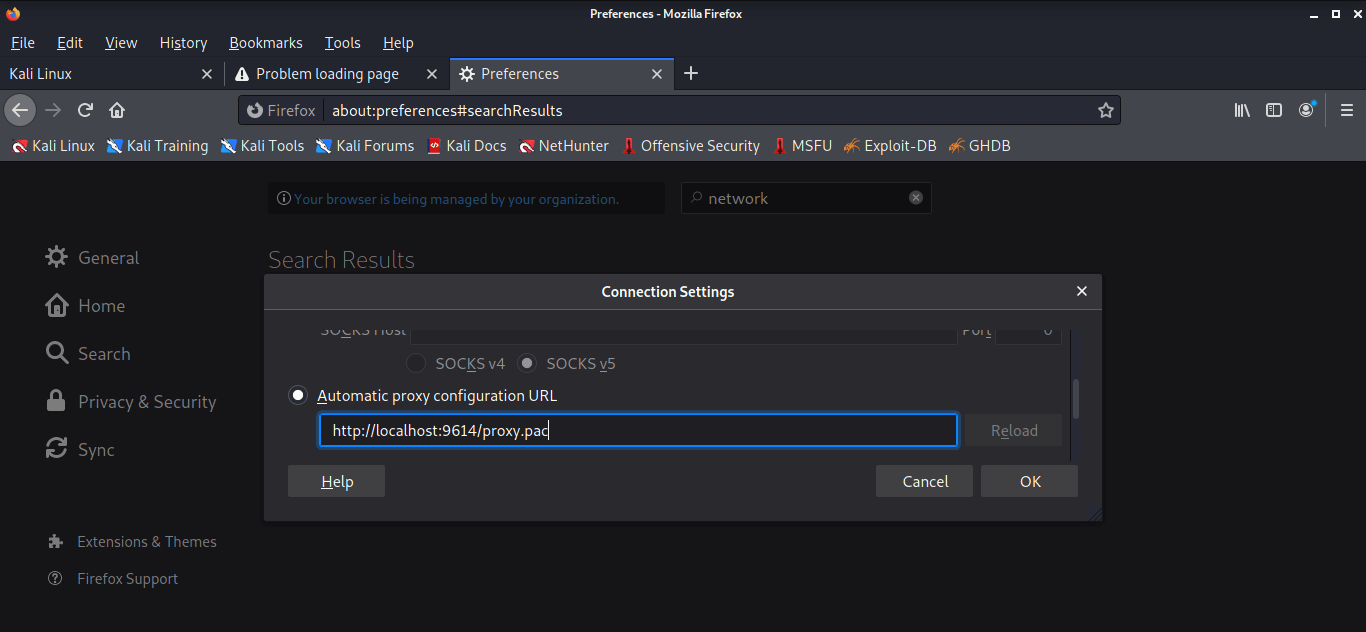
Link Finally, we have successfully set up the XDM integration in the Firefox browser, and it is ready to use. Uninstall XDM from LinuxAlthough Xtreme Download Manager is one of the most famous and feature-rich software still if you want to uninstall it for some reason, you just need to follow the really short process given below: Step1. When we install XDM by running the shell script, it installs all necessary files in "/opt/xdman location" and creates an uninstall shell script in this location as well. You can use the following given command to uninstall it: Output 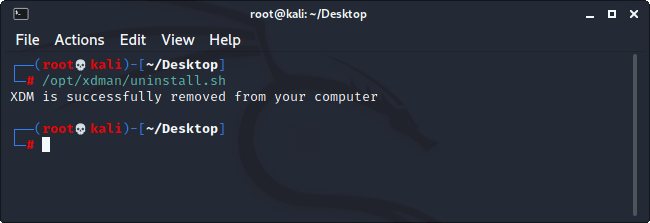
Note: If you have not access to your root account, you can use the "sudo" in the prefix of all the commands, and it requires the only password of your current account instead of the root account.
Next TopicFeatures of Kali Linux
|
 For Videos Join Our Youtube Channel: Join Now
For Videos Join Our Youtube Channel: Join Now
Feedback
- Send your Feedback to [email protected]
Help Others, Please Share










