How to Install Zoom on Kali LinuxIn the midst of the COVID 19 pandemic lock-down situation, "work from home": culture has grown up rapidly. Zoom video conversations and meetings are extremely common these days. Zoom is simple to use on Windows, Android, iOS devices. However, in our case, we use Linux as our primary operating system. Zoom is also available for Linux, so don't worry. In this tutorial, we'll go through how to install Zoom on Kali Linux in-depth. Zoom can be installed on any Debian-based Linux distribution using the same procedures (Like Ubuntu, Linux Mint, Parrot Security etc). What is ZoomZoom is a cloud-based video communication platform that permits us to set up virtual video and audio conferencing, live chats, webinars, screen-sharing, and other collaboration features. Attending a Zoom conference does not require an account, and the platform is compatible with Windows, Linux, Android, Mac, and iOS, making it accessible to almost anybody. Zoom was founded in 2011 by Eric Yuan, a former Cisco executive. Cisco provided the WebEx online conferencing platform, which is still used today. Zoom, Yuan's competitor, grew swiftly; the service began in 2013 and had a million customers before the end of the year. The corporation was valued at a billion dollars by 2017. It went public in 2019 and has since grown to be one of the most popular videos conferencing options on the market. According to research, Zoom is currently the most widely used conferencing application, ahead of similar options like Skype and Google Hangout. Zoom's Main Features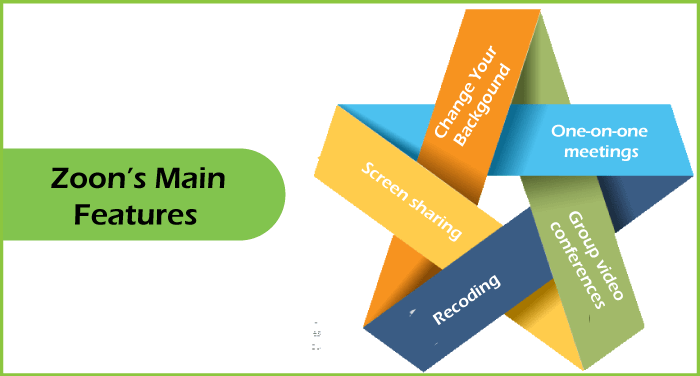
The following are the main features of Zoom:
One-on-One Meetings: - Even on the free plan, we can host limitless one-on-one meetings. Group Video Conferences: - Host up to 500 participants (if we purchase the "large meeting" add-on). On the other hand, the free plan allows us to organize video conferences with up to 100 people for up to 40 minutes. Recording: - Zoom provides the feature of recording. We can record our meetings or events in Zoom. Screen Sharing: - In Zoom, we can meet one-on-one in small groups and show them our screen so they can see what we see. Change Your Background: - One of Zoom's most intriguing features is the ability to change your background without using a green screen. How to Install Zoom on Kali LinuxStep 1: In order to install Zoom, first, we have to open our Kali Linux terminal and execute the following command. The above command will download the Zoom software package, as shown in the below screenshot. 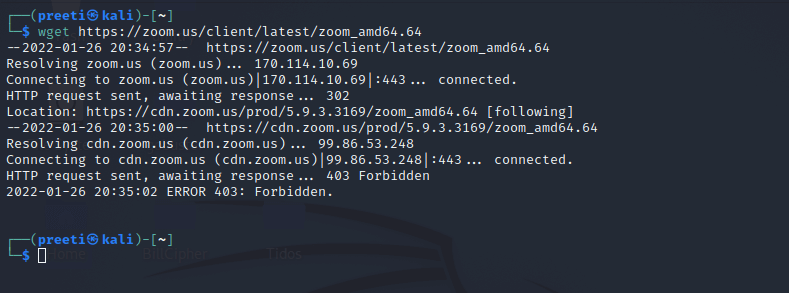
We now have a 'zoom_amd64.deb' file in our working directory. This is software package that needs to be installed. Step 2: Next, we have to execute the following command in order to install it. On the following screenshot, we can see the previous command's output. 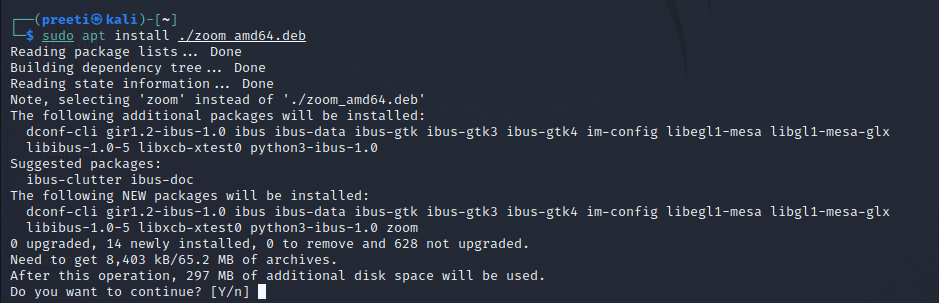
Step 3: Although we already have Zoom installed on our PC, the above command will allow us to install the Zoom software packages that we have downloaded. After that, we can utilize Zoom on our Linux system with ease. Zoom can be found in our application menu. 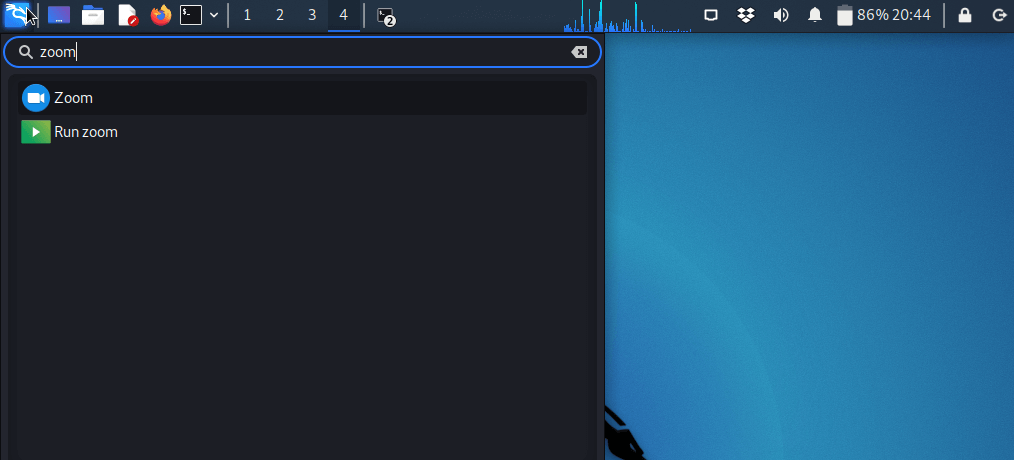
Alternatively, we can open Zoom by typing zoom on our terminal, as shown in the following screenshot: 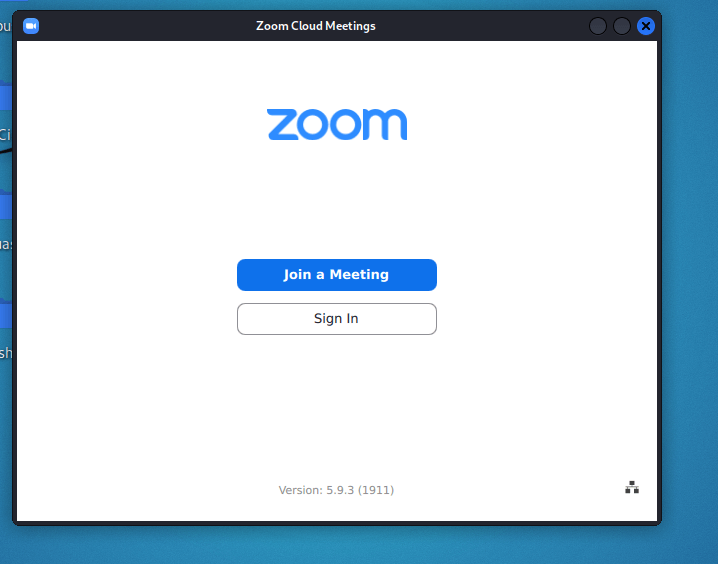
Removing Zoom from Kali Linux SystemIn order to remove Zoom from our Kali Linux system, type the following command on the terminal: 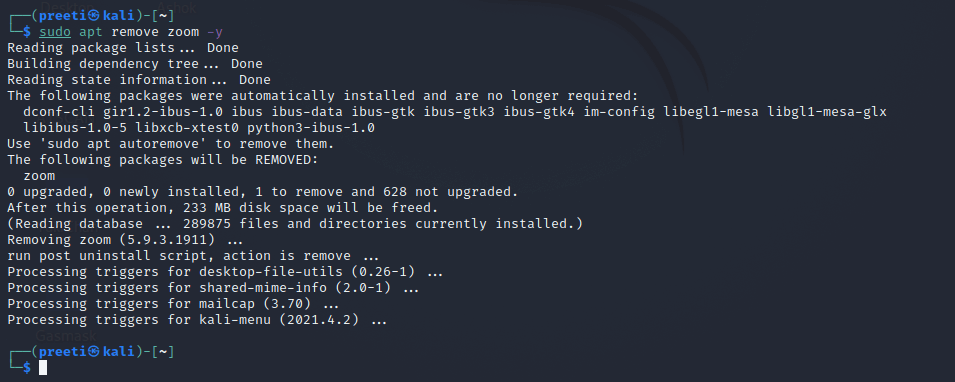
We can see in the above screenshot that we had removed Zoom from our system with the help of the above command: Zoom is no longer installed on our Kali Linux system. We learned how to install Zoom on our Linux system in this manner, as well as how to uninstall it.
Next TopicNetnoob Tool in Kali Linux
|
 For Videos Join Our Youtube Channel: Join Now
For Videos Join Our Youtube Channel: Join Now
Feedback
- Send your Feedback to [email protected]
Help Others, Please Share










