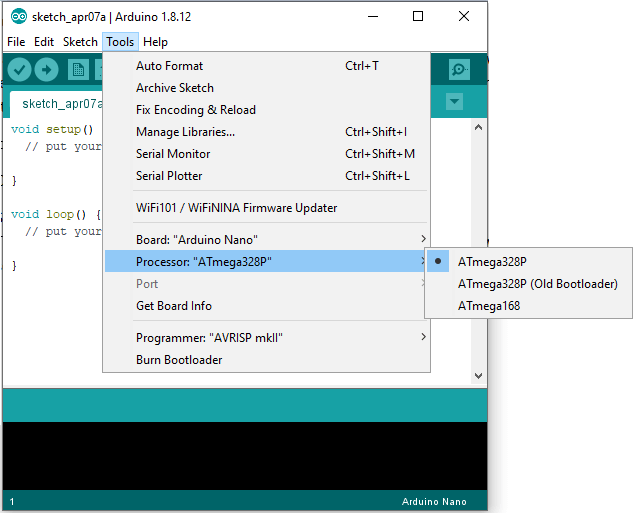Arduino NanoThe Arduino Nano is a small Arduino board based on ATmega328P or ATmega628 Microcontroller. The connectivity is the same as the Arduino UNO board. The Nano board is defined as a sustainable, small, consistent, and flexible microcontroller board. It is small in size compared to the UNO board. The Arduino Nano is organized using the Arduino (IDE), which can run on various platforms. Here, IDE stands for Integrated Development Environment. The devices required to start our projects using the Arduino Nano board are Arduino IDE and mini USB. The Arduino IDE software must be installed on our respected laptop or desktop. The mini USB transfers the code from the computer to the Arduino Nano board. Drawback: The DC power jack is absent in Nano. Thus, we cannot use a battery to apply any external power supply. The Arduino Nano is shown below: 
Why is Arduino Nano used?Using the constant voltage, the Arduino Nano is used to produce a clock of a precise frequency. What is the difference between Arduino UNO and Nano board?
MemoryThe memory in Arduino Nano is shown in the below image: 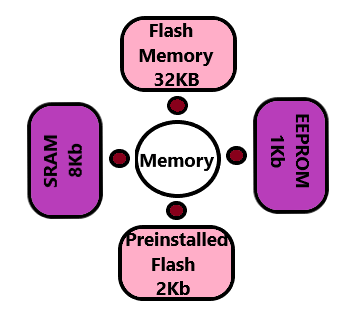
The preinstalled flash has a boot loader, which takes the memory of 2Kb. Technical SpecificationsThe technical specifications of the Arduino Nano board are:
How to get started with Arduino Nano?We can program the Arduino Nano using the Arduino IDE. We can also use Arduino Web Editor, which allows us to upload sketches and write the code from our web browser (Google Chrome recommended) to any Arduino Board. It is an online platform. The steps to get started with Arduino Nano are listed below:
To upload and run, click on the button present on the top panel of the Arduino display, as shown below: 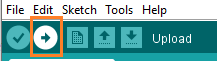
Within the few seconds after the compile and run of code or sketch, the RX and TX light present on the Arduino board will flash. The 'Done Uploading' message will appear after the code is successfully uploaded. The message will be visible in the status bar.
Next TopicArduino Pro Mini
|
 For Videos Join Our Youtube Channel: Join Now
For Videos Join Our Youtube Channel: Join Now
Feedback
- Send your Feedback to [email protected]
Help Others, Please Share