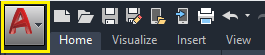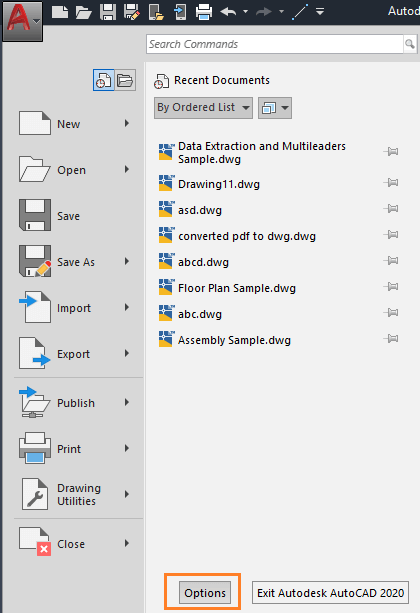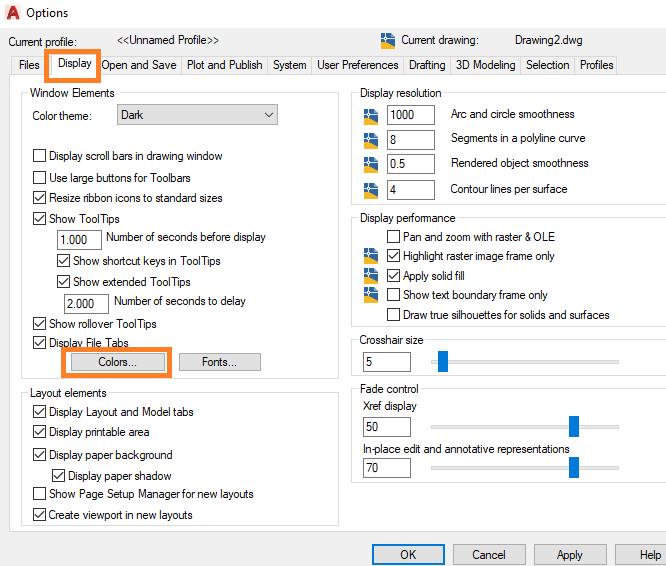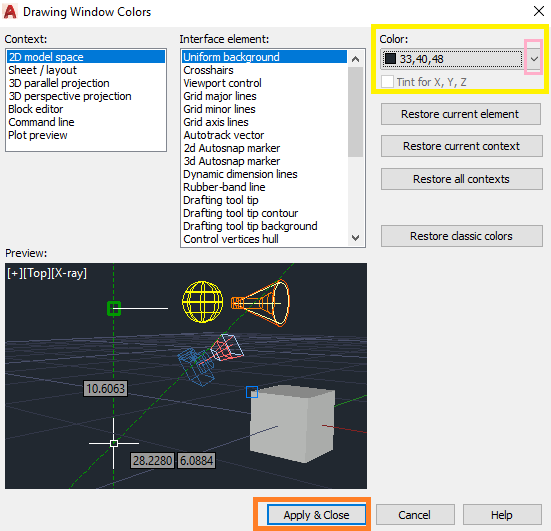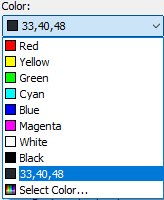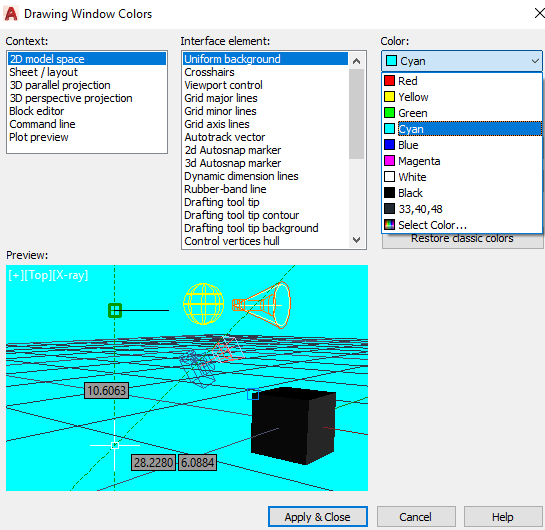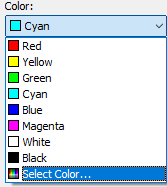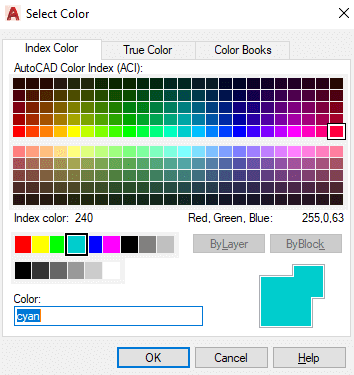AutoCAD Background ColorWe can change the background color of the AutoCAD display. The default color is black, in which we create drawings. Irrespective of the background color, the output pdf will be in white color only. We can create drawings in different colors using LAYERS, which we have already discussed. Let's discuss the steps to change the background color of the AutoCAD display.
New colorsWe can also browse the colors from the drop-down list of the Color option. The steps are listed below:
Similarly, we can select the appropriate color as per our choice.
Next TopicDesign Center
|
 For Videos Join Our Youtube Channel: Join Now
For Videos Join Our Youtube Channel: Join Now
Feedback
- Send your Feedback to [email protected]
Help Others, Please Share