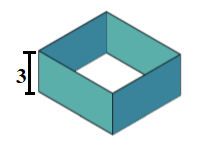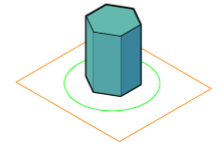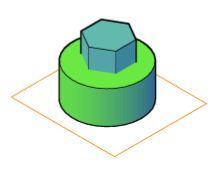AutoCAD Extrude
The Extrude command in AutoCAD 3D is used to create a surface or solid of a 2D surface or a 3D curve.
Consider the below image:
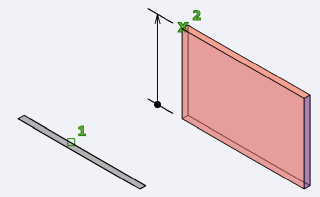
The Extrude command is widely used to create walls, shapes, etc.
Let's understand by few examples.
Example 1:
Consider the below 2D surface.
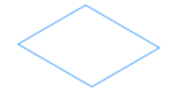
Here, we have created a rectangle.
- To create a solid of the above figure, follow the below steps:
- Select Extrude command from the ribbon panel, as shown below:
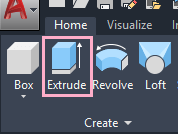 Or
Or
Type Extrude on the command line < press Enter.
- Select the object, which we want to Extrude.
Here, we have selected the rectangle.
- Press Enter.
- Now, specify the height of the Extrude.
We can specify the height in +Z or –Z direction.
We can either determine the height with the cursor or by the value.
Here, we have specified the value = 5.
The object will now look like the below image:
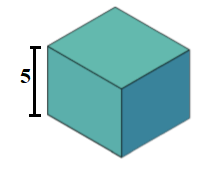
- To create a surface of the 2D rectangle, follow the below steps:
- Type Extrude on the command line < press Enter.
- Type Mode or M on the command line < press Enter.
- Type Surface or SU on the command line < press Enter.
- Select the object to Extrude.
Here, we have selected the rectangle.
- Press Enter.
- Specify the height of the Extrude.
Here, we have specified the value = 3.
The object will now look like the below image:
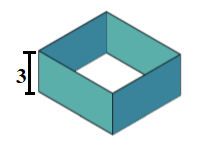
- To Create using Direction/ path/ Taper Angle/ Expression, follow the below steps:
- Type Extrude on the command line < press Enter.
- Select the object, which we want to Extrude.
- Select one option from Direction/ path/ Taper Angle/ Expression.
Here, we have selected Taper Angle.
- Press Enter.
The figure will now appear as:
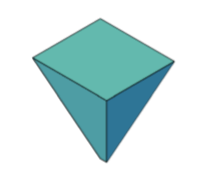
Example 2:
Consider the 2D object shown below:
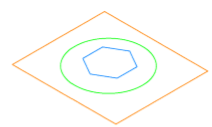
Here, we have drawn three objects.
The steps are listed below:
- Type Extrude on the command line < press Enter.
- Select the object.
Here, we will first select the inner polygon.
- Press Enter.
- Specify the height. Here, we have entered height = 4.
The object will appear as:
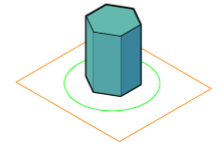
- Again, Type Extrude on the command line < press Enter.
- Select the object.
Here, we will select the circle.
- Press Enter.
- Specify the height. Here, we have entered height = 5.
The object will appear as:
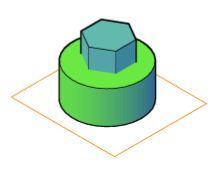
- Again, Type Extrude on the command line < press Enter.
- Select the object.
Here, we will select the outer rectangle.
- Press Enter.
- Specify the height. Here, we have entered height = 1.
The object in 3D will now look like the below image:
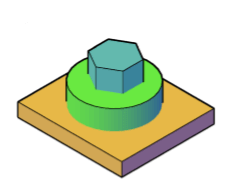
Similarly, we can create different objects, models, etc. with the help of the Extrude command.
|
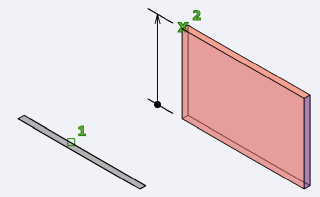
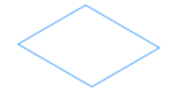
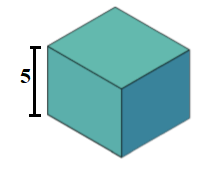
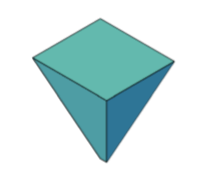
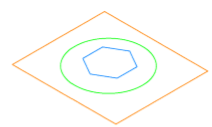
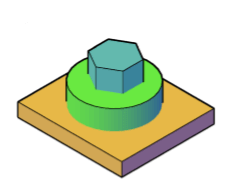
 For Videos Join Our Youtube Channel: Join Now
For Videos Join Our Youtube Channel: Join Now





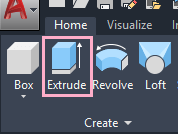 Or
Or