AutoCAD SweepThe 2D sub-object or object is swept along an open or closed path to create a 3D surface or solid using sweep command. The object enclosing the area is swept to create a 3D solid or surface, but an open-ended object is swept to create only a 3D surface. Consider the below image: 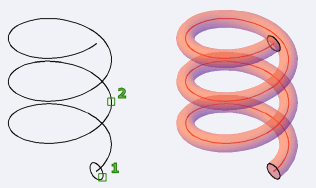
It clearly shows the concept of sweep. The path and objects that can be swept to create a 3D object are:
We can select the sub-objects by pressing the Ctrl key. Let's understand with an example. Consider the below 2D object: 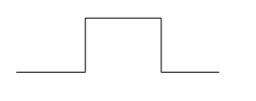
Create the object using the Polyline command or Join the lines. The steps are listed below: 1. Create a circle at the endpoint of the object, as shown below: 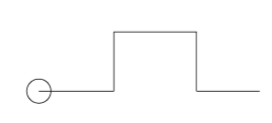
2. Select the Sweepicon from the ribbon panel, as shown below: 
Or Type SWEEP on the command line or command prompt and press Enter. 3. Select the object to Sweep. Here, we will select a small circle. 4. Press Enter. 5. Select the sweep path. Here, we will select the object created using the polyline. 6. Press Enter. 7. The sweep will be created, as shown below: 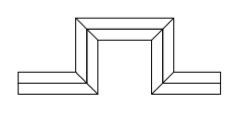
8. Now, convert the view control to SW Isometric and Visual control to Conceptual. The object will now look like the below image: 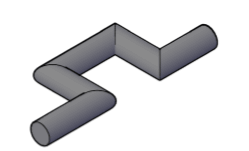
Similarly, we can create many 3D objects using the SWEEP command.
Next TopicAutoCAD Presspull
|
 For Videos Join Our Youtube Channel: Join Now
For Videos Join Our Youtube Channel: Join Now
Feedback
- Send your Feedback to [email protected]
Help Others, Please Share










